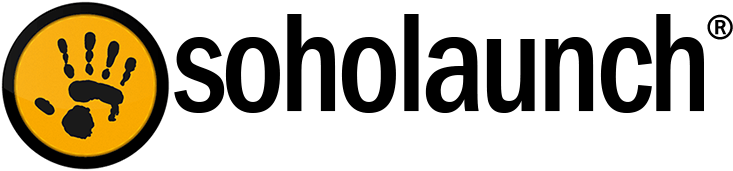So the server that your website is hosted on just spontaneously combusted... No worries, you have a local backup! You should always keep a backup of your website on your local computer. You can easily backup your site using one of these 3 methods.
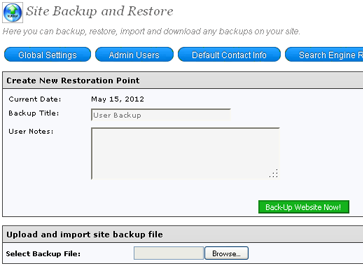
Method I - Built-in backup feature - difficulty: easy
Using the built-in backup restore feature in Soholaunch is pretty easy to do.
- Login to your site and click the Backup/Restore module. In Ultra this is located in the "Global Settings" area. In Pro V4 it is in the "Webmaster" menu.
- Click the "Back-Up Website Now!" button.
- Once the backup is created the page will reload and you will see your backup ready for download at the bottom of the page. Click the download button and save the backup .zip file to your local computer for safe keeping!
Method II - cPanel backup feature - difficulty: easy
Backing up your website and all of your cPanel based email is a fairly simple process if your website is hosted on a cPanel server.
- Login to your cPanel account by going to yourwebsite.com/cpanel and click the "Backup Wizard" module.
- In the "Backup Wizard" Click the "Backup ->" button.
- In the second step of the "Backup Wizard" select the "Full Backup ->" button.
- In the last step of the "Backup Wizard" select where you want the backup. You can either select a directory to store it in on your website, or you can have it emailed to you.
- After the backup is complete make sure to download it to your local computer for safe keeping.
Method III - Custom backup script - difficult: hard
This method is for the more technically savvy. This backup script will backup all of your website files and the entire Soholaunch database.
- Download completebackup.php here and upload it to your site's document root folder (usually public_html, www, or htdocs).
- In your browser go to yourwebsite.com/completebackup.php to run the backup script.
- After the script finishes click the link to download the backup.tgz file to your local computer for safe keeping. *To restore a backup made with this script, upload the .tgz backup file to your sites docroot and extract the it. Then import the databasebk.sql file to restore the database.